VR BIKE

Demo & Instructions
Welcome to VR Bike Demo!
Explore the exciting world of virtual reality with our innovative program! On this page you can access the demo version of our simulator and experience what our application has to offer.
Details about the demo version:
-
Duration: The demo version is available until February 29, 2024, so you have enough time to familiarize yourself with the functions and possibilities of our virtual reality program.
How to get started:
-
Download: Click the button below to start downloading the demo version.
2. Installation: Follow the step-by-step installation guide below to set up the program on your device.
2.1.Click the button below to start downloading the demo version.

2.2.You will now see that the file download has begun.


2.3.Click "Show in Folder."
2.4.Click File and start the installation on your computer.
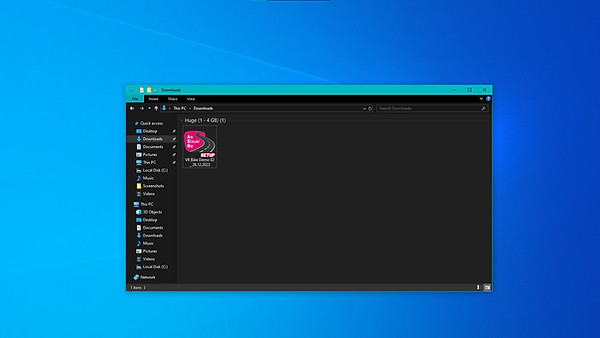
2.5.Please do not change the installation path. The automatic activation of the license depends on the path.

2.6.You will now see that the installation has started.

2.7. Sie sehen nun, dass die Installation erfolgreich abgeschlossen wurde.

2.8.Now a new file will appear on the main screen, click on it twice to start the simulator.

3. Dive In:After installation, you can embark on a journey into virtual reality. Launch the simulator and get ready for an unparalleled experience.
3.1.Now you can see the main page of the simulator with the list of lessons:
a. Configuration - here you can change the settings of the simulator
b. Lesson - clicking on it will start the lesson
c. Next - the list of next lessons is displayed here

3.1.a.Configuration - here you can choose the language, connect your device if you have one, etc.

3.1.b. Now you can start the lessons. To control the bike's movements you can use "WASD" or "arrows" on your keyboard, and before you start moving you need to click on your "S" or "↓" breaks.

Important information:
-
If you require technical assistance or have any questions, please contact our support team.
-
We value your feedback! Share your thoughts and experiences with us.